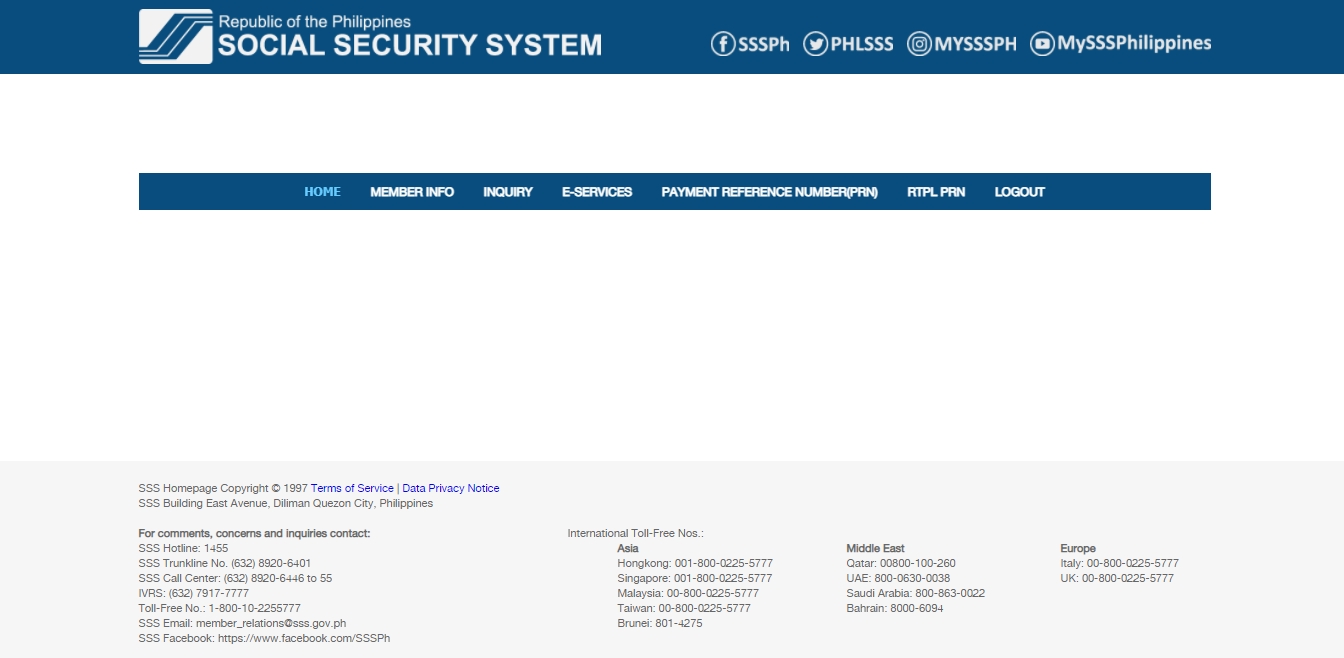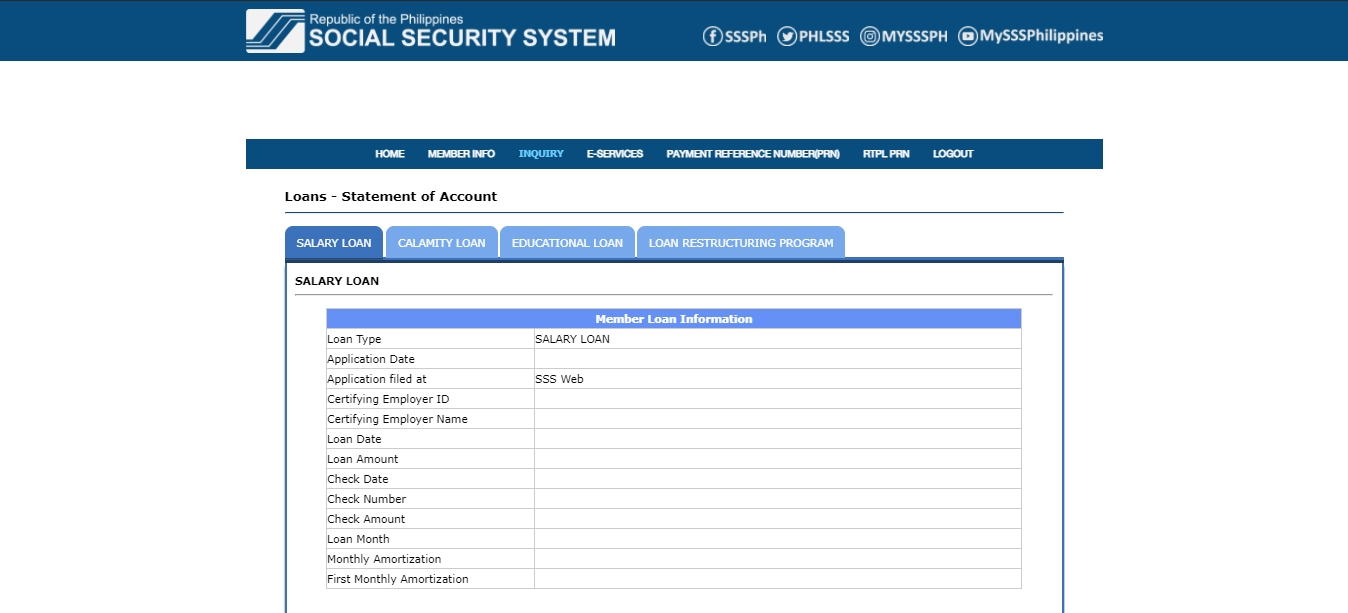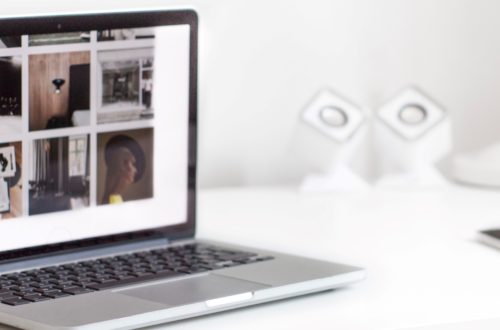How to print SSS SOA
In this post, I will share with you how you can print your SSS Statement of Account (SOA) on the SSS portal.
[Edit: Here is the updated post with better screenshots.]
One of the several cases where you will be needing a printed copy of your SSS Statement of Account (SOA) is when you resign from your current employer. They usually require this as part of the exit process so they can validate your outstanding balance, settle it with SSS, and deduct it from your final pay unless, of course, you give them a notarized waiver.
Here are the simple steps on how you can view and print a copy of your SSS SOA on the SSS portal:
1. Log in to the SSS website. If you do not have an SSS online account, click on NOT YET REGISTERED IN MY.SSS?
2. Once you are redirected to the SSS homepage, hover your mouse to the INQUIRY menu and select LOANS INFO from the list.
3. Select the applicable type of loan you have by clicking the appropriate tab to view the details. For this example, I clicked the SALARY LOAN tab.
4. Scroll down and under the section of LIST OF AVAILED LOAN(S), click the hyperlinked SALARY LOAN (using the example used here).
5. You should be redirected to the LOANS – STATEMENT OF ACCOUNT window which will show the details of the specific loan you selected/ clicked from the previous step.
6. Once you are already seeing the SOA you want to print, press “CTRL” and “P” on your keyboard at once.
7. Then, select your preferred options in the PRINT Settings.
8. Click PRINT.
9. Do not forget to log out of your SSS account.
That is it.
Easy peasy lemon squeezy, right?
Do you know other ways to print SSS SOA? Let me know in the comments.
Edit: Here is the updated post with better screenshots.