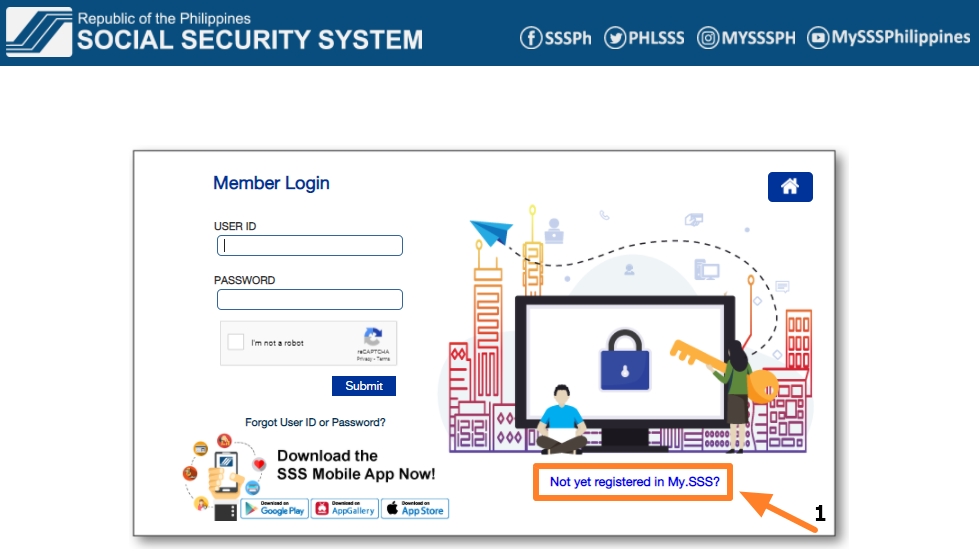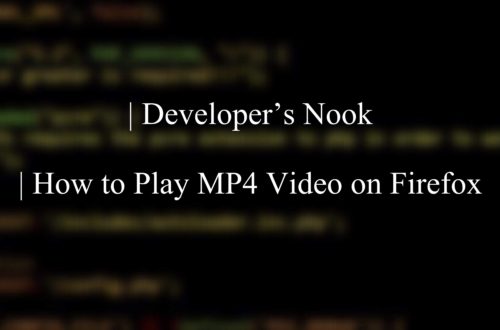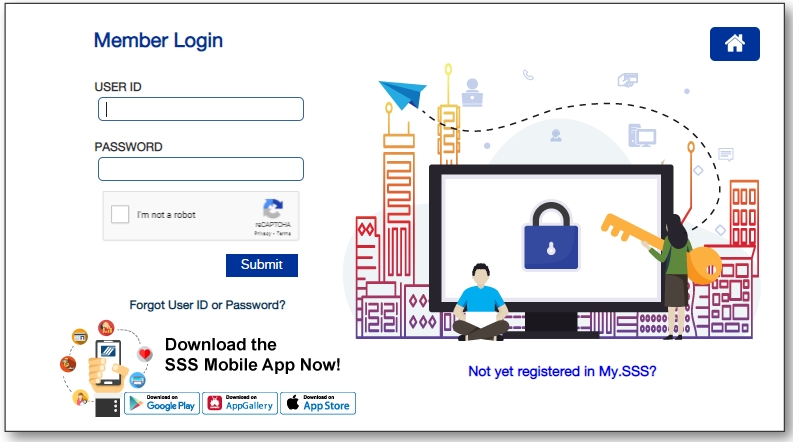
How to print an SSS SOA updated
Here is the updated post on how to print your SSS Statement of Account (SOA).
The SSS Statement of Account (SOA) is especially important when someone is resigning from or being onboarded for work, or when someone is settling or availing a loan from SSS. I have previously written a post about this same topic but I figured that I need to update the screenshots. So, without further adieu, here is the updated post on how to print your SSS Statement of Account (SOA) from the portal or website of SSS.
1. Log in to the SSS website. If you do not have an SSS online account, click on NOT YET REGISTERED IN MY.SSS? You will be redirected to a separate member registration page.
2. Once you have successfully logged in and are redirected to the SSS homepage, hover your mouse to the INQUIRY menu and select LOANS INFO from the drop-down list.
3. Select the applicable type of loan you have by clicking the appropriate tab to view the details. For this example, I clicked the SALARY LOAN tab.
4. Scroll down the page and under the section of LIST OF AVAILED LOAN(S), click the hyperlinked SALARY LOAN (like the example I used for this post).
5. You should be redirected to the LOANS – STATEMENT OF ACCOUNT window which will show the details of the specific loan you selected/ clicked from the previous step.
6. Once you are already seeing the SOA you want to print, press “CTRL” and “P” on your keyboard at once. The print window will pop up.
7. Then, select your preferred options in the PRINT Settings.
8. Click PRINT in the bottom right corner of the page.
9. Do not forget to log out of your SSS account.
That’s it.
Hopefully, I made the printing of your SSS SOA even easier for you.