
Generate your COVID-19 Vaccination Certificate
I will be sharing in this post the steps on how you can generate your COVID-19 vaccination certificate.
VaxCertPH is the Philippines’ official digital vaccination certificate for Filipinos and non-Filipinos who received COVID-19 vaccinations in the Philippines. It may be used for international and domestic travels as it complies with the World Health Organization’s (WHO) Digital Documentation for COVID-19 Certificates (DDCC) guidelines according to the Department of Health (DOH).
For the pilot implementation that was rolled out on September 6, 2021, the vaccination certificates are only available for individuals who received their vaccines from NCR or Baguio and for Overseas Filipino Workers (OFWs)/ passengers who are leaving for international travels. This will eventually roll out for all. The DOH has compiled a list of Frequently Asked Questions here.
So without further ado, here are the steps on how you can generate your COVID-19 vaccination certificate:
1. Visit the VaxCertPH site. The landing page should look like this, and the site should be secured (i.e., with HTTPS in the URL and the lock symbol).

2. Answer the 1st question by clicking the dropdown arrow to see the choices and selecting “YES.” If you choose “NO,” the system will prompt you that your vaccination certificate is not available yet. Recheck the website after 48 hours from the inoculation of the vaccine.
3. Click “OK.”
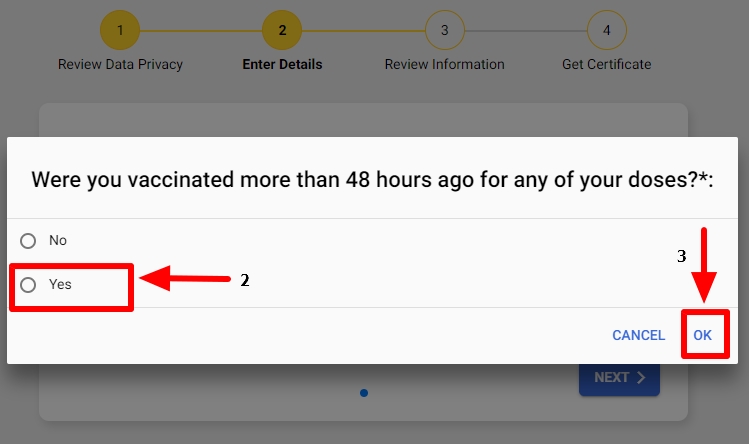
4. Click “NEXT.”

5. Fill out the required fields and click “NEXT.”

6. Tick the checkbox if you received a Johnson & Johnson vaccine and fill out all fields. If otherwise, proceed to step number 7.

7. Supply all the details being asked by the form. If your residence is in, say, Pasay, but for some reason, you received your complete doses from Taguig, select “CITY OF TAGUIG” from the dropdown. You can also answer the last two questions if you’ve received your booster shot. Otherwise, leave it blank.
8. Click “VERIFY VACCINATION INFORMATION.”
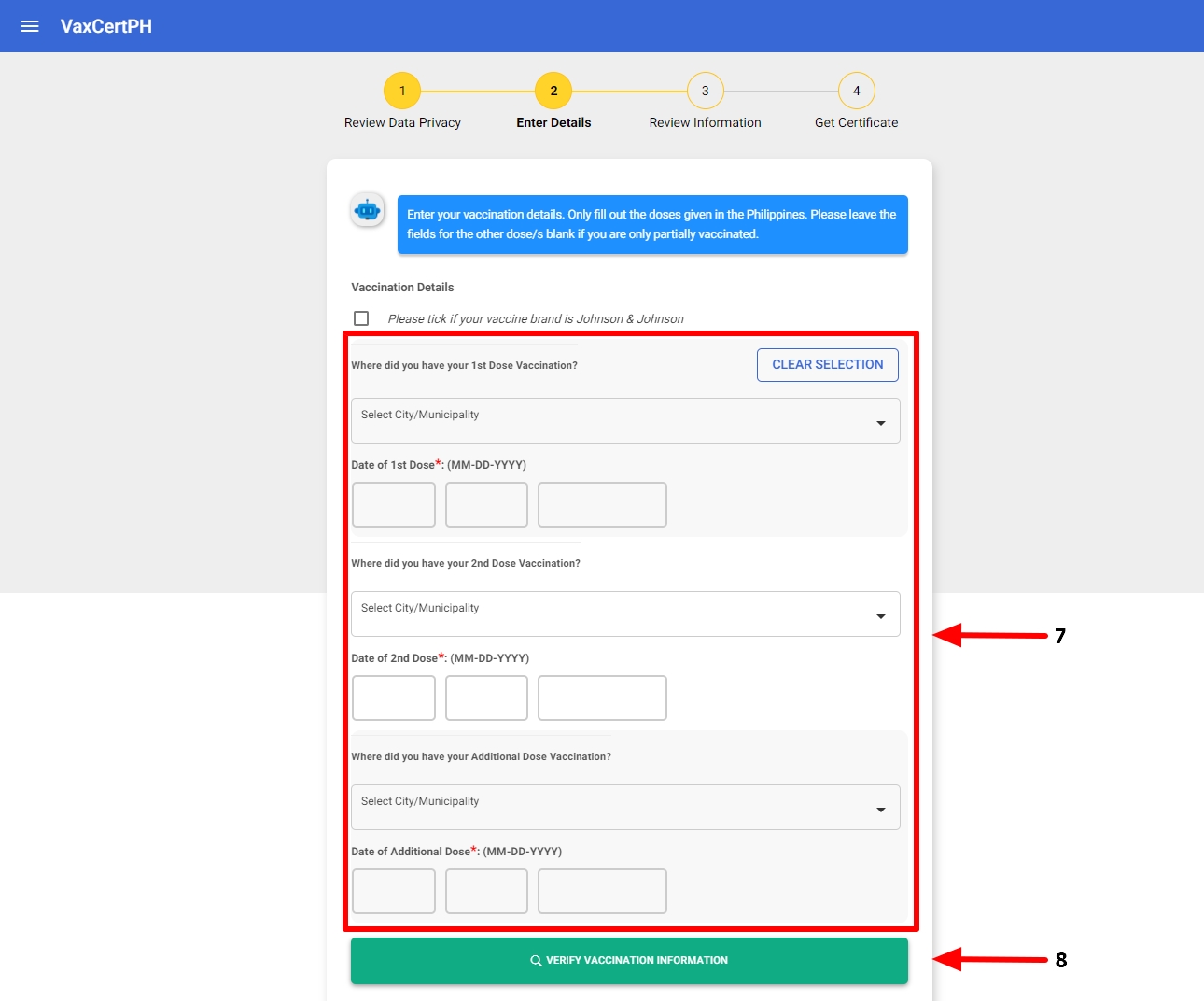
9. A pop-up window shall appear with the information you provided for your review. If everything is correct, click “CONTINUE.”
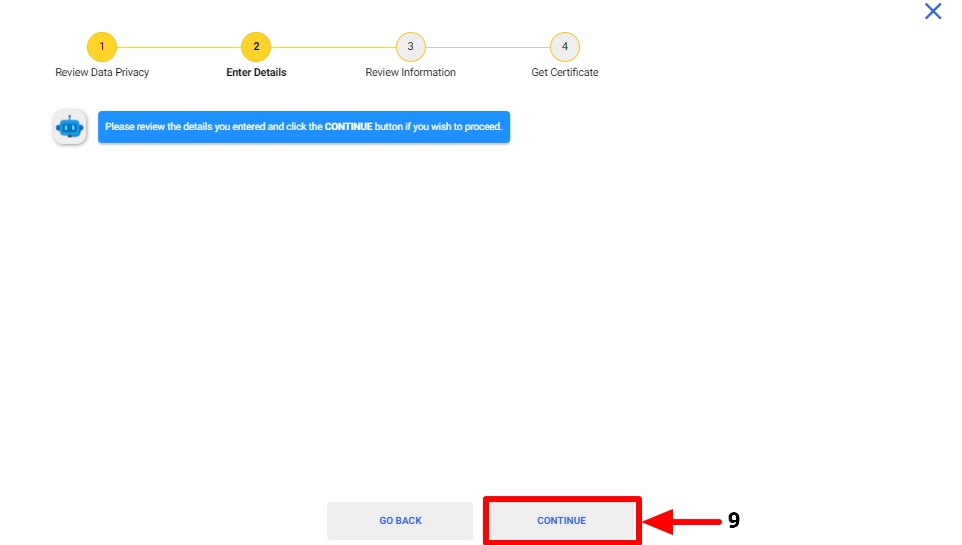
10. Type the 7 characters shown to you.
11. Click “OK.”
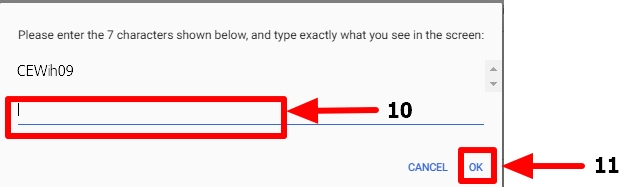
12. The system should look for your information. If your record is found, you can now generate your digital vaccination certificate. You may also add your passport number if you will use the certificate for international trips.
13. If there are errors in your record, click “UPDATE RECORD” and send the updates. Otherwise, you’re as good as done!
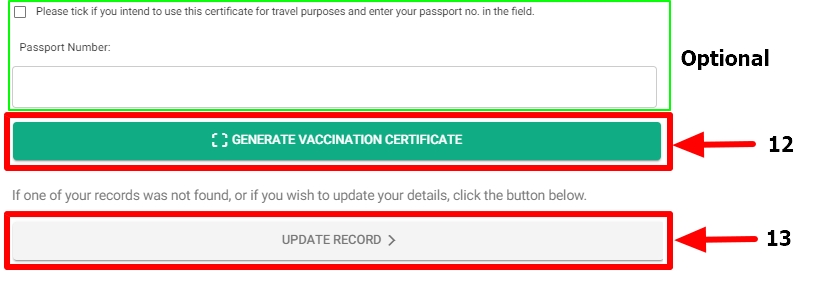
The digital COVID-19 vaccination certificate should look like this.
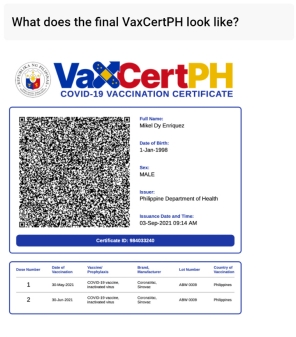
That’s pretty much it. I hope this post helps.
RELATED POSTS:
How to get a TCP from S-Pass
Review of Al Molecular Diagnostic Laboratory Inc (AMDLI)




