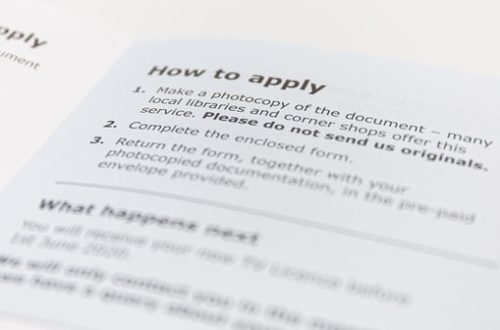Deploying Changes from Sandbox to Salesforce Production
We will share in this post the steps to deploying changes from Sandbox to Salesforce Production.
Salesforce has a sandbox environment where you can develop and test your code before deploying it to the production environment. But to be able to deploy your changes, you must first create a test class that should include 75% code coverage of APEX Class. It only means that you should create a test function that will make use of most of the functions that you have in the APEX Class.
Here are the steps to deploying changes from sandbox to Salesforce production:
- Login to the sandbox.
- Click ‘Setup’ then a search field will appear in the left sidebar. Search for ‘Outbound Change Sets’, then click it.
- Create a new ‘Change Set’
4. Upload APEX Class or any changes you will need to upload.
In my case, I have uploaded the APEX Class and Test Class—-Test Class is needed later to run a test coverage on production before any deployment can be made. 
5. Once you have successfully uploaded the changes, log in to Production.
6. Click ‘Setup’ then a search field will appear in the left sidebar. Search for ‘Inbound Change Sets’, then click it.
7. Look for the changes you have uploaded from the Sandbox then click ‘Validate’.
8. After clicking ‘Validate’, under the ‘Choose a Test Option’ select ‘
9. Validation takes a couple of minutes. After which, click ‘Deploy’ to implement the changes to Production
For other tips and tricks like this, you can visit this blog’s Dev’s Nook. We will be posting all the problems and resolutions we encounter at work as much as we can to help fellow programmers and non-developers alike.